Samsung: Slow Phone Charging & Rapid Discharge Fix
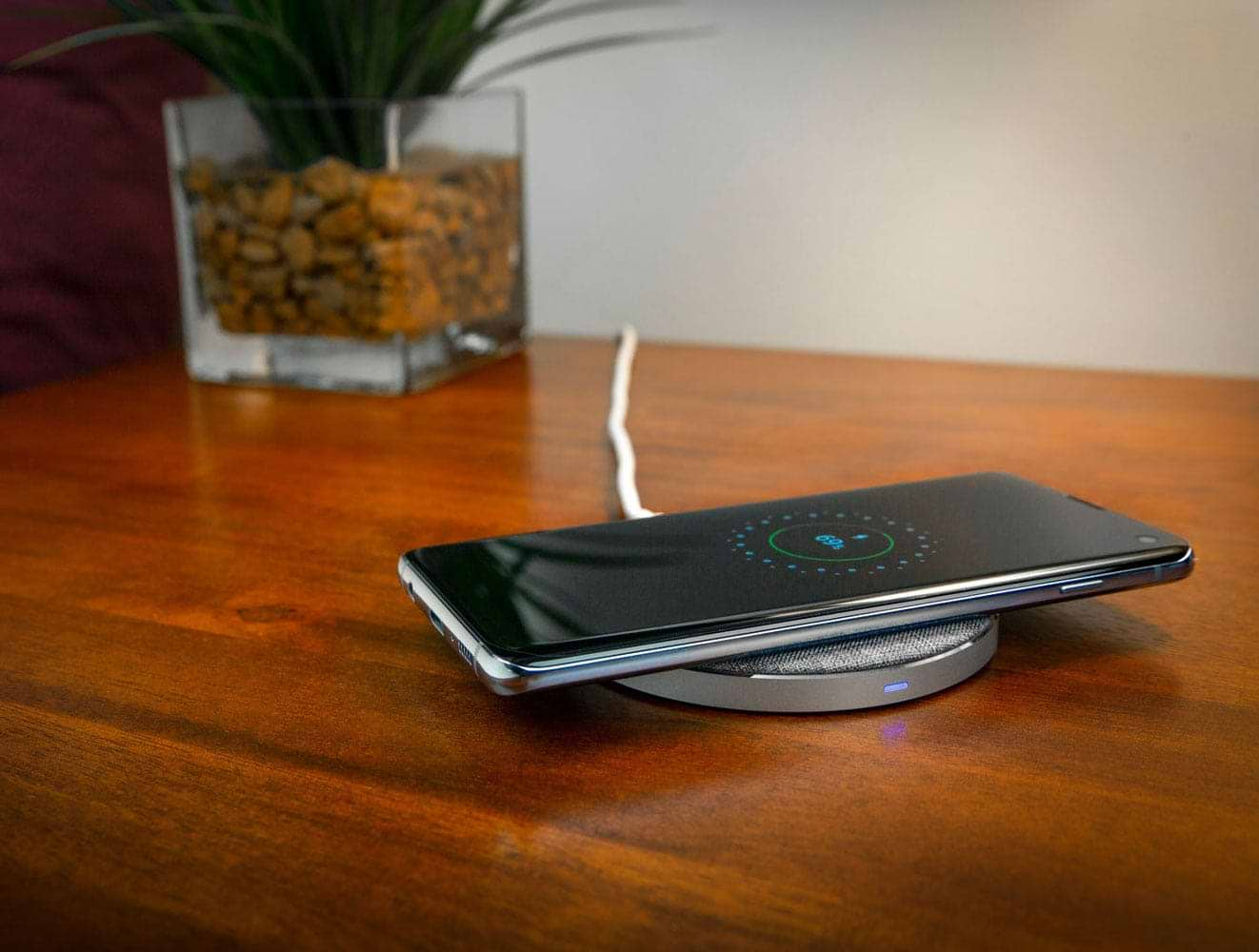
Do you find yourself constantly struggling with slow phone charging and rapid battery discharge on your Samsung phone? Don't worry, you're not alone. These issues are quite common among Samsung users, but fortunately, there are solutions available to help you overcome them. In this article, we will guide you through the process of troubleshooting and addressing these problems, as well as provide you with some preventive measures to avoid them in the future.
So, let's dive in and find out how to fix these frustrating issues once and for all.
Understanding the Issue: Slow Charging and Rapid Discharge
Before we delve into the troubleshooting process, let's first understand what exactly causes slow charging and rapid battery discharge on your Samsung phone. By gaining insight into the basics of phone charging and the factors that contribute to battery drain, you'll be better equipped to diagnose and address the issues.
When it comes to phone charging, it's important to understand the intricacies of the process. Phone charging involves the transfer of electrical energy from the charger to the battery. When you plug your phone into a charger, a current flows through the charging cable and into the phone's battery, gradually charging it. However, several factors can affect the charging speed, such as the charger's wattage, cable quality, and even the condition of your phone's charging port.
Let's start by discussing the charger's wattage. The wattage of a charger determines how much power it can deliver to your phone. A higher wattage charger can charge your phone faster, while a lower wattage charger may result in slower charging times. It's important to use a charger that is compatible with your phone's charging requirements to ensure optimal charging speed.
Next, let's consider the quality of the charging cable. A high-quality cable with good conductivity can facilitate a smooth flow of electricity, resulting in faster charging. On the other hand, a low-quality or damaged cable may impede the charging process, leading to slower charging speeds. It's advisable to use a cable that is specifically designed for your phone model and is in good condition.
In addition to the charger and cable, the condition of your phone's charging port can also impact charging speed. Over time, the charging port may accumulate dust, lint, or debris, which can hinder the connection between the charger and the phone. This can lead to slower charging or even a complete inability to charge. Regularly cleaning the charging port with a soft brush or compressed air can help maintain optimal charging performance.
What Causes Rapid Battery Discharge?
Rapid battery discharge can be attributed to a variety of factors. One common culprit is the overuse of power-hungry apps and features on your phone. Activities such as streaming videos, playing graphics-intensive games, or using GPS navigation for extended periods can put a significant strain on your phone's battery, causing it to drain quickly.
Another factor that can contribute to rapid battery drain is excessive screen brightness. Keeping your screen brightness at maximum or even high levels can consume a significant amount of battery power. Lowering the screen brightness or enabling auto-brightness can help conserve battery life.
Running multiple apps simultaneously can also lead to rapid battery discharge. Each app running in the background consumes a certain amount of battery power, even if you're not actively using it. Closing unnecessary apps or using the phone's built-in task manager to end background processes can help reduce battery drain.
Battery age and health can also play a role in rapid battery discharge. Over time, lithium-ion batteries, which are commonly used in smartphones, can lose their capacity to hold a charge. This can result in shorter battery life and faster drain times. If your phone's battery is old or degraded, it may be time to consider replacing it.
Lastly, certain software issues can contribute to rapid battery drain. Malware or rogue apps running in the background can consume excessive amounts of battery power without your knowledge. Performing regular software updates and running a reputable antivirus scan can help identify and resolve any software-related battery drain issues.
Troubleshooting Samsung Phone Charging Problems
If you're experiencing slow charging on your Samsung phone, it's essential to start by ruling out any issues with your charger and cable. Let's take a look at how you can check these components to ensure they're in good working condition.
Checking Your Charger and Cable
Firstly, examine your charger and cable for any visible signs of damage, such as frayed wires or bent connectors. If you notice any issues, it's advisable to replace them with certified Samsung chargers and cables. Additionally, try charging your phone with a different charger and cable to determine whether the slow charging issue persists. This will help you identify whether the problem lies with your charger or cable.
When it comes to chargers and cables, it's important to understand that not all chargers are created equal. Using a charger that is not specifically designed for your Samsung phone may result in slower charging speeds or even damage to your device. It's always recommended to use chargers and cables that are certified by Samsung to ensure optimal performance and safety.
Furthermore, it's worth noting that the length of the charging cable can also impact charging speed. Longer cables may experience more resistance, leading to slower charging times. If you're using a cable that is longer than the original one that came with your phone, consider switching to a shorter cable to see if it improves charging speed.
Inspecting Your Phone's Charging Port
Another potential reason for slow charging is a dirty or damaged charging port on your phone. Over time, dust, lint, or debris can accumulate in the charging port, obstructing the charging cable from making a proper connection. To clean your phone's charging port, you can gently remove any visible debris using a toothpick or compressed air. However, exercise caution while doing so to avoid causing any damage to the port.
In addition to cleaning the charging port, it's also important to inspect it for any physical damage. A bent or broken charging port can hinder the charging process and may require professional repair. If you suspect that your phone's charging port is damaged, it's best to contact Samsung support or visit an authorized service center for assistance.
Moreover, it's worth mentioning that using wireless charging pads or docks can be an alternative solution for slow charging issues. Wireless charging eliminates the need for a physical connection between the charger and your phone, allowing for convenient and efficient charging. However, it's important to ensure that your Samsung phone is compatible with wireless charging and that you're using a compatible wireless charger.
In conclusion, troubleshooting slow charging issues on your Samsung phone involves checking your charger and cable for damage, cleaning the charging port, and considering alternative charging methods. By following these steps, you can identify and resolve the underlying causes of slow charging, ensuring that your phone charges efficiently and effectively.
Addressing Rapid Battery Discharge in Samsung Phones
Now that we've tackled the slow charging issue, let's move on to resolving rapid battery discharge. To begin with, it's crucial to evaluate your phone's battery health and ensure that it's functioning optimally.
When it comes to battery health, Samsung phones provide a convenient way to check it. Simply access the Battery settings in your device's settings menu. Here, you'll find valuable information about your battery's health and performance. If you notice that your battery health has significantly degraded, it might be time to consider replacing it to improve your phone's overall battery performance.
However, before jumping to conclusions and replacing the battery, it's important to consider other factors that may contribute to rapid battery discharge. Sometimes, it's not just the battery that's causing the issue, but rather certain apps or settings that are draining power unnecessarily.
Evaluating Your Phone's Battery Health
On Samsung phones, you can check your battery's health by accessing the Battery settings in your device's settings menu. If you notice that your battery health has significantly degraded, it might be time to consider replacing it to improve your phone's overall battery performance.
But what exactly affects battery health? There are several factors that can contribute to the degradation of your battery over time. One common factor is temperature. Exposing your phone to extreme temperatures, whether it's too hot or too cold, can harm battery health. Additionally, overcharging your phone or using non-certified chargers can also lead to decreased battery performance.
Another important aspect to consider is the age of your battery. Over time, all batteries naturally degrade and lose their ability to hold a charge. This is a normal part of the battery's lifespan, and replacing it after a certain period may be necessary to maintain optimal performance.
Managing Your Phone's Power Consumption
An effective way to combat rapid battery discharge is to optimize your phone's power consumption. This can be achieved by identifying and eliminating any power-hungry apps or features that are unnecessarily draining your battery. Adjusting your screen brightness, disabling background app refresh, and using Wi-Fi instead of mobile data whenever possible are some simple yet effective strategies to conserve battery power.
Let's dive deeper into some of these strategies. Screen brightness, for example, plays a significant role in battery consumption. By reducing the brightness level to a comfortable yet energy-efficient setting, you can extend your battery life significantly. Additionally, disabling unnecessary features like GPS, Bluetooth, and NFC when not in use can also help conserve power.
Background app refresh is another feature that can drain your battery without you even realizing it. By disabling this feature or selectively allowing it for only essential apps, you can prevent unnecessary background activity and save precious battery life.
Lastly, consider using Wi-Fi instead of mobile data whenever possible. Wi-Fi consumes significantly less power compared to mobile data, especially when you're in an area with a strong and stable Wi-Fi connection. So, whenever you have the option, connect to Wi-Fi to reduce battery drain.
Advanced Solutions for Charging and Battery Issues
If the basic troubleshooting steps mentioned above haven't resolved your Samsung phone's charging and battery problems, there are more advanced solutions you can explore.
Software Updates and Battery Performance
Keeping your phone's software up to date is essential for maximizing battery performance. Software updates often include bug fixes and optimizations that can improve overall battery life. Ensure that you regularly check for and install software updates on your Samsung phone to benefit from these enhancements.
Factory Reset: A Last Resort
If all else fails, performing a factory reset on your Samsung phone can be a last resort solution. However, please note that this will erase all data on your phone, so it's crucial to back up your important files before proceeding. A factory reset restores your phone to its original state, eliminating any software glitches or conflicts that may be causing charging and battery issues.
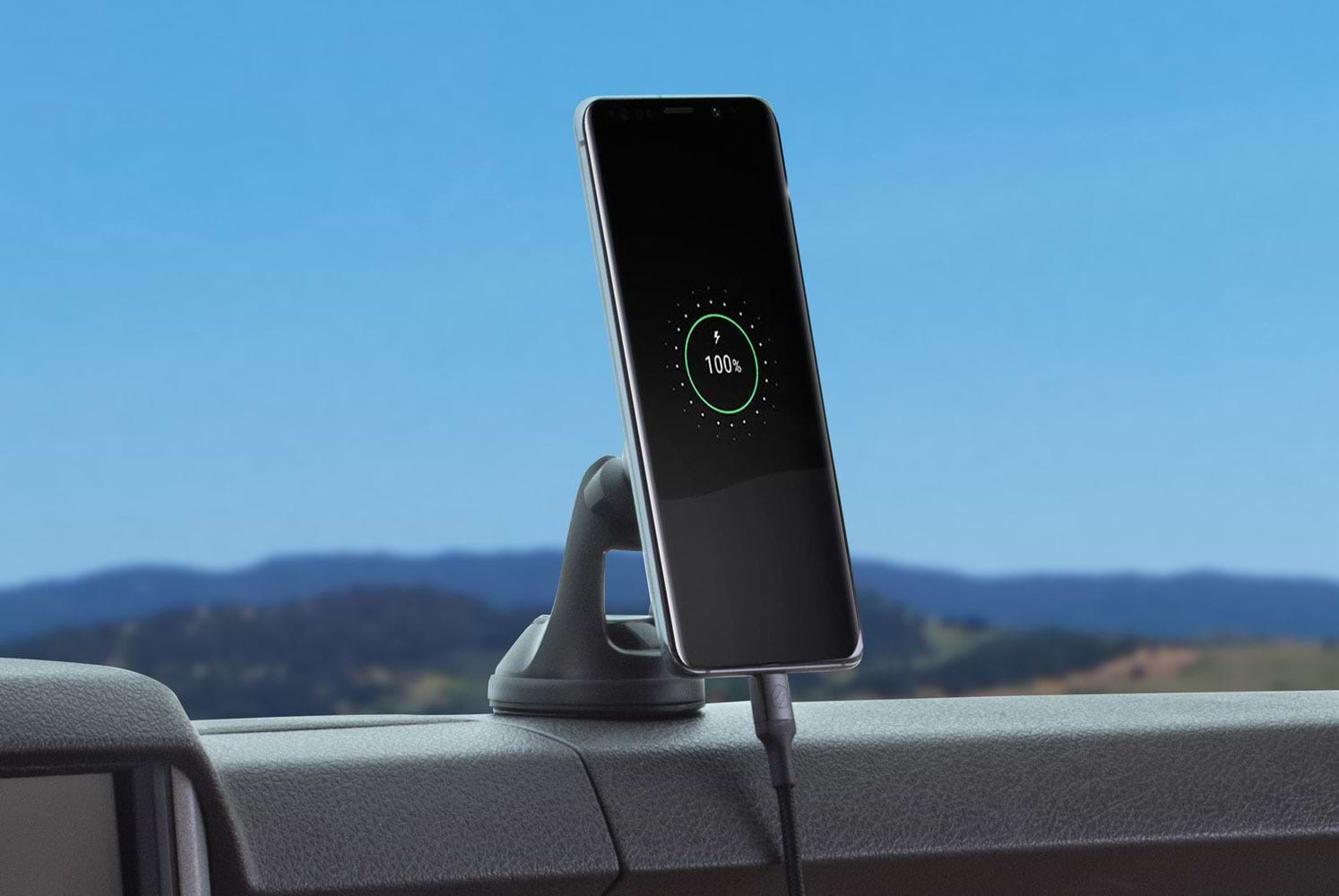
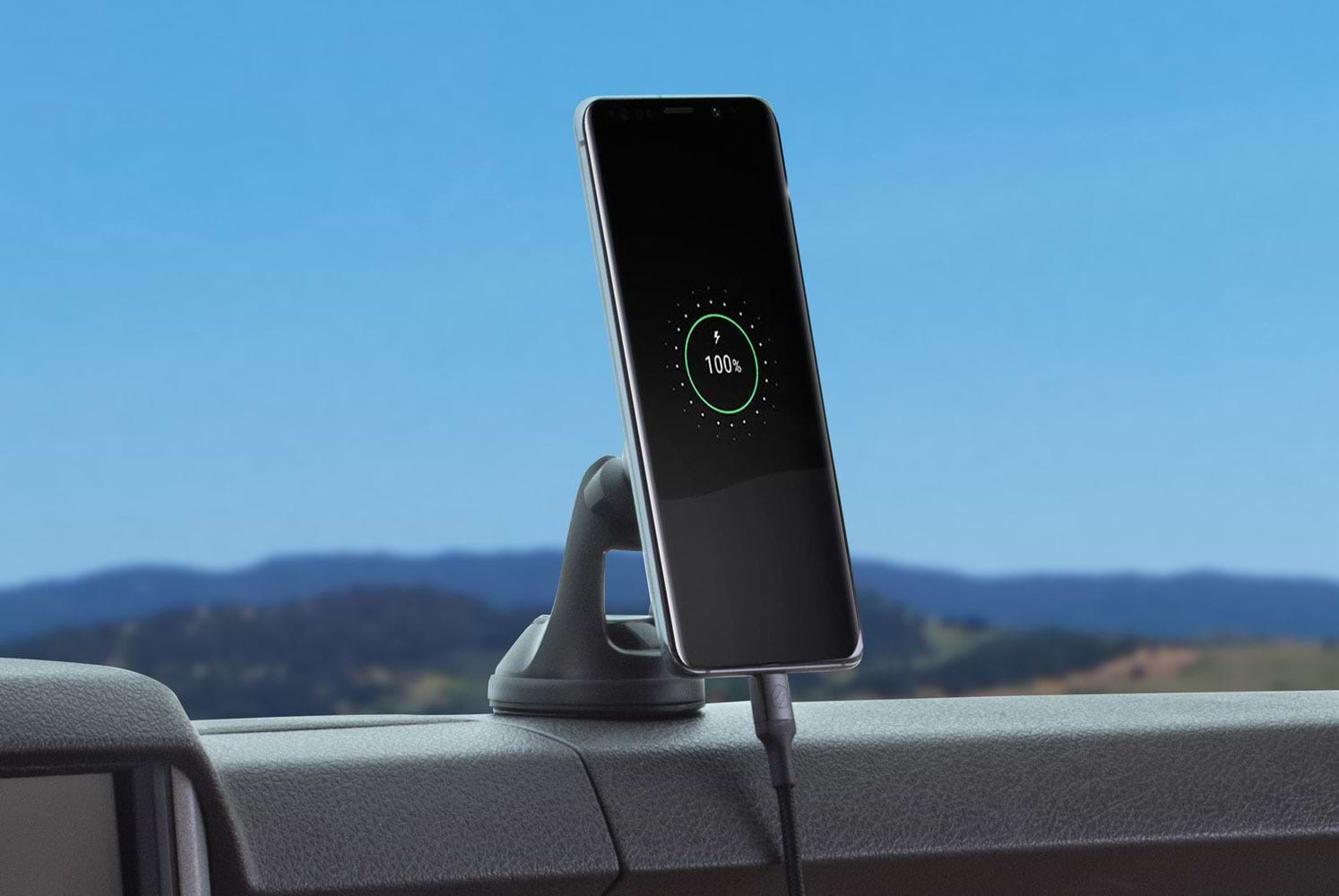
Preventive Measures for Future Issues
Now that you've resolved your slow charging and rapid battery discharge problems, it's important to implement preventive measures to avoid encountering similar issues in the future.
Best Practices for Charging Your Samsung Phone
Follow these best practices to ensure optimal charging performance:
- Use only certified Samsung chargers and cables.
- Avoid charging your phone with low-quality or counterfeit chargers.
- Do not expose your phone to extreme temperatures while charging.
- Avoid charging your phone overnight or for extended periods to prevent overcharging.
Tips to Prolong Your Phone's Battery Life
Here are some tips to help extend your Samsung phone's battery life:
- Lower your screen brightness.
- Turn off unnecessary notifications.
- Limit background app refresh.
- Enable battery-saving modes when appropriate.
Conclusion
In conclusion, slow phone charging and rapid battery discharge can be frustrating issues to deal with on your Samsung phone. However, by understanding the underlying causes and following the troubleshooting steps mentioned in this article, you can successfully address these problems. Moreover, implementing preventive measures and adopting battery-saving practices will help you maintain a healthy and long-lasting battery life. So, take control of your Samsung phone's charging and battery performance today and enjoy a smoother mobile experience.