How to Format an SD Card for a Dash Cam

In the last few years, dash cameras have started to move from a nice accessory to a must-have. No matter your car model, you can install a dash cam on your vehicle for your increased protection. During the time of an accident, that dash cam footage can be essential for both your insurance claims and any legal claims you seek to make.
An Overview
In 2020, the global dashboard camera market was valued at $3.2 billion. This growth of the market was further backed by evidence provided by insurance companies like Accident Exchange, which reportedly said that in 2017 there was a 285 percent increase in the claims backed by video footage.
This rise of dash cams shows a change in the overall mentality of consumers, as now one out of every four drivers has mentioned that they would support lawmakers choosing to make dash cams compulsory.
Why You Want a Dash Cam
The biggest reason for getting a dash cam is being able to prove how an accident happened. More importantly, dash cams with GPS trackers allow emergency services to find you if you’re alone in an accident or far away from a city. From investigating insurance claims to keeping yourself safe and compensated, a dash cam is truly becoming a must for most people!
Find Dash Cameras for Your Vehicle
Features of a Good Dash Cam
Finding the right dash camera for yourself can be complicated. Your budget will surely affect what cameras you can afford, but it shouldn’t be the only thing you look at. When searching for the right dash cam, the following few features are crucial.
- Auto-Start
- Auto-Recording
- Loop Recording
- SD Card Memory
- Field-of-View
- Audio Recording


Steps to Format SD Card
You don’t need to be a tech genius to format a dash cam. While it may sound daunting, it’s actually much easier than you might think. How you format the SD card in your dash cam will vary based on the type of dash cam you bought. If you want to minimize the possibility of user error, a smart dash cam makes life easy.
Many modern dash cams will have a screen from which you can control and even format your SD card. However, some slimmer models don’t have a screen in the back. Without a screen, there are no control features for the dash cam that you can use to format it.
Install a Dash Cam to Keep Yourself Safe
Still, SD cards must be formatted around once a month. If your memory card fills up, you might be unable to record at a time of need. This is why you must occasionally eject the SD card from the dash cam and proceed with formatting it.
To format your memory card, simply follow the steps outlined below for quick and correct formatting.
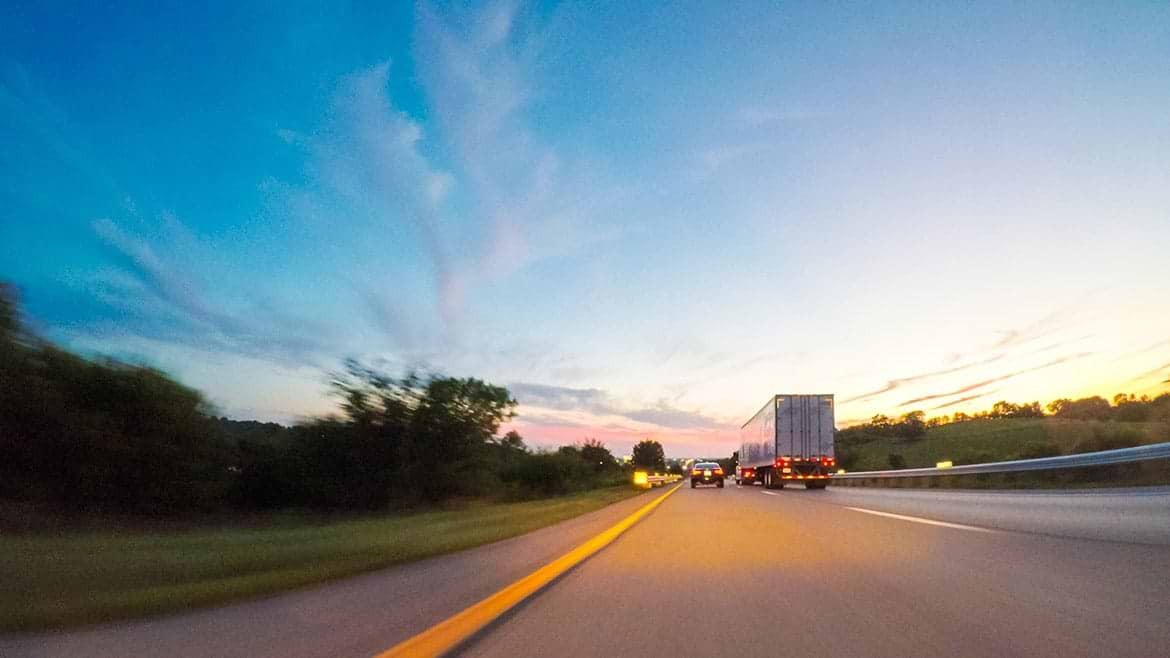
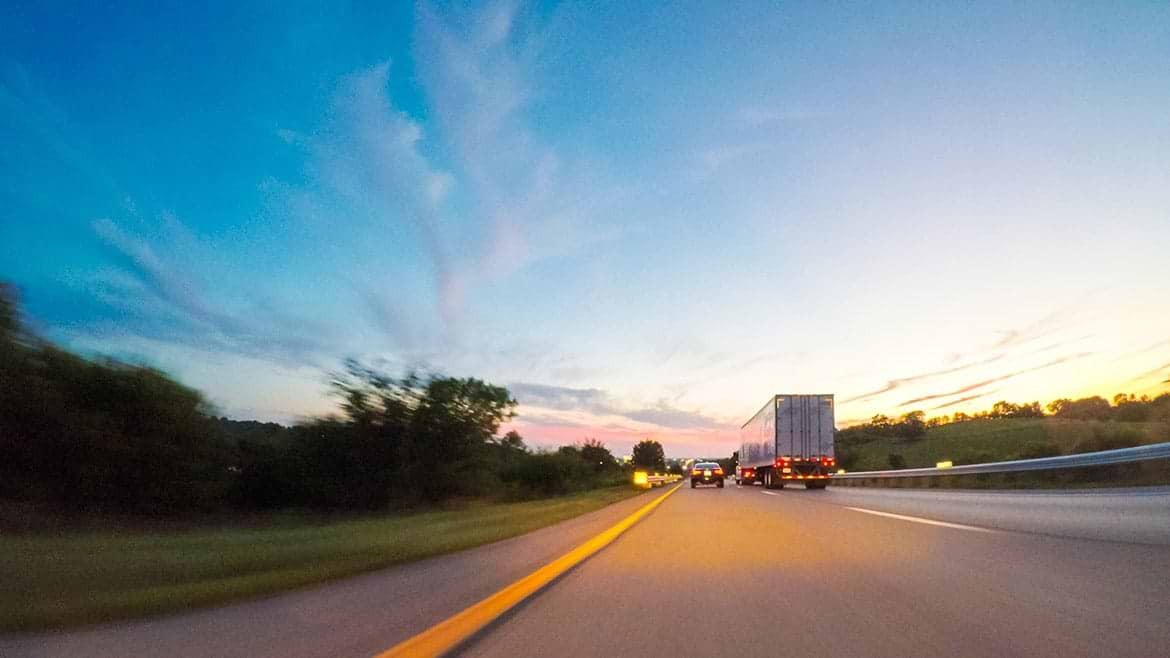
Source: shutterstock.com/Arina P Habich
1. Connect your SD card to your computer
Some computers have an SD card reader, while others don’t. If your computer has an SD card reader, simply insert your SD card. If it doesn’t, you might need an additional dock or SD to a USB stick to connect your SD to your computer.
2. Select the SD card
Once your SD card connects to your computer, it will be recognized by your Windows device. At that moment, you should select your SD card immediately.
3. Format the SD Card
Before starting the formatting of your SD card, you should check if the "Quick Format" option is selected. If it is, then you need to deselect it to ensure proper formatting. Once it is deselected, click start on formatting.
4. Eject SD card
Before removing your SD card from your computer, make sure to eject it. This will help ensure your SD is formatted and ready for you to use!
Yep, that’s it! Don’t let any fear of working with an SD card (or any other basic dash cam tech) get in the way of your safety on the road.